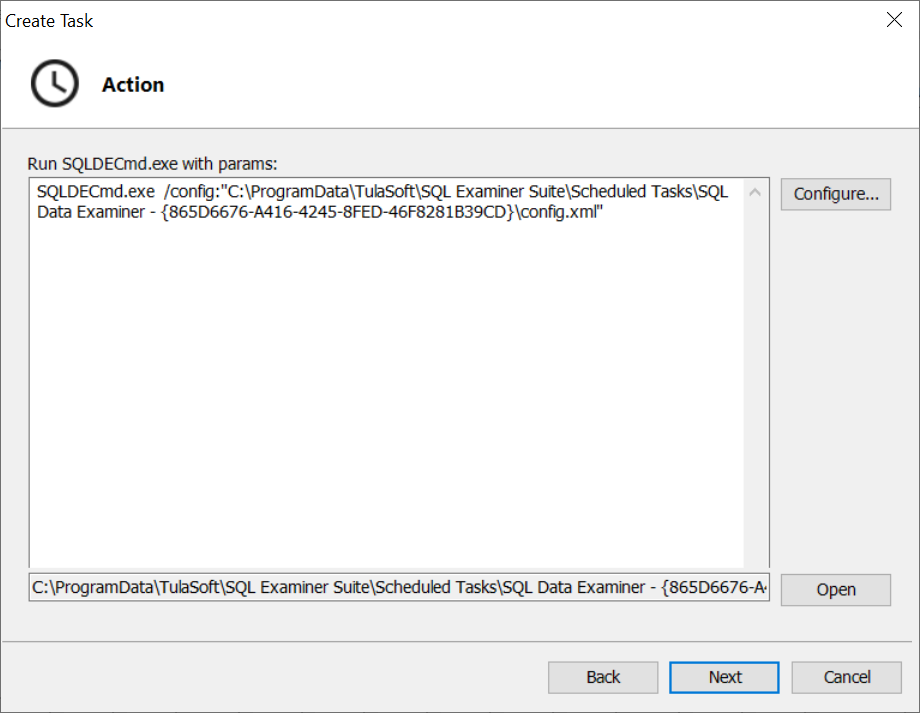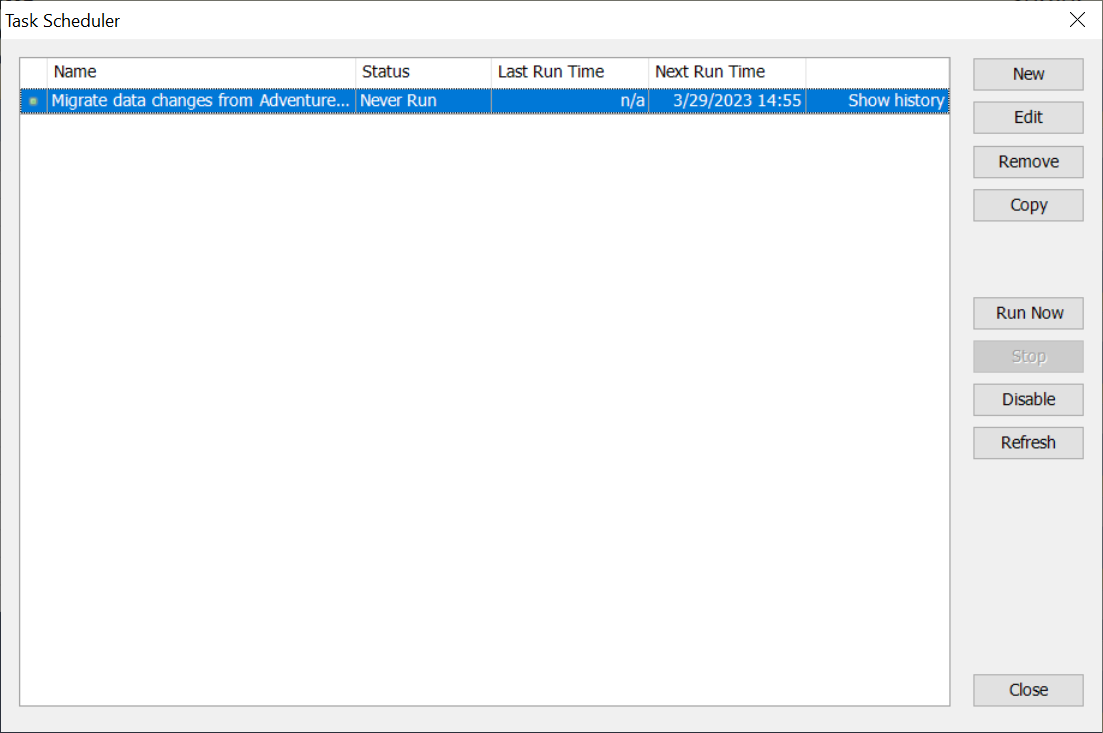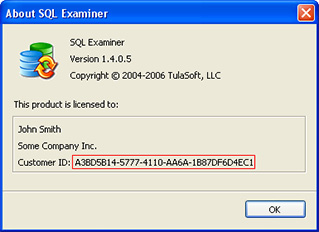Scheduled comparison
Refers to the Professional edition only
Introduction
It is possible to configure the comparison and synchronization to run on a schedule. Under the hood, we use Command line tool and Windows Task Scheduler. A scheduled comparison can be configured manually, but the feature described below significantly simplifies this process.
SQL Data Examiner 2015 was the first version that allowed comparison and synchronization on a schedule. This article describes task scheduling in SQL Examiner Suite 2022-2023. In earlier versions, the behavior may differ slightly.
Setting up a scheduled comparison
The task creation process is described using only SQL Data Examiner. The process is similar in SQL Examiner, so it won't be described separately.
You can set up the scheduled comparison directly in the program based on the comparison already performed: Tools → Task Scheduler → click "New".
Configure and schedule the comparison with the following steps:
- General - define the task name and description and set security options.
After you click the "Next" button, you have to enter your user account information (user name, password) to enable running the task.
- Action - here you can either type in the command line parameters manually or open CLI (Command Line Interface) Wizard to configure the parameters (click "Configure"). For more information about CLI Wizard, see the article Getting started with CLI Wizard.
After finishing configuration in CLI Wizard you will return to the "Action" step with prefilled parameters:
- Schedule - here you can set the launch frequency and the exact time the task will be executed.
After scheduling is finished you will see the created task in the main window of the Task Scheduler.
Further actions with the scheduled task
The created tasks can be managed in the program (main window of the Task Scheduler). Here you can check history and logs of each task, edit and delete comparisons, create an exact or modified copy of an existing comparison, etc.
While the task is running, you can still halt the process by clicking on the "Stop" button. The program will immediately send the Stop command to the Windows Task Scheduler. Whether there are any changes after termination depends on the moment the process was stopped: before or after some objects were synchronized. Whether the changes (if any) will be rolled back or remain depends on the advanced synchronization options. This topic exceeds the scope of this article, so we will not elaborate on it.
Technical details
The task configured in SQL Examiner or SQL Data Examiner appears in the Windows Task Scheduler Library under the name SQL Examiner - {GUID} or SQL Data Examiner - {GUID} where GUID is a unique task identifier.
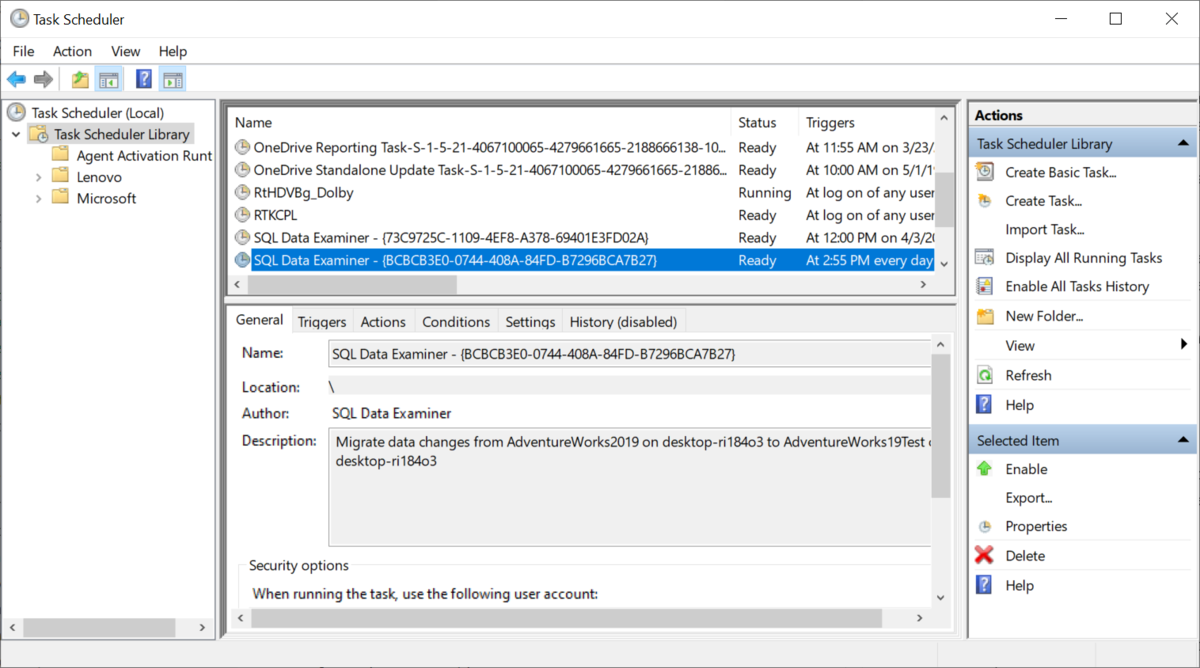
The scheduled task, files (project file or configuration file, if created during task configuration) and the log files created while executing task (folder "Logs") are stored in the folder with the following path: %PROGRAMDATA%\TulaSoft\SQL Examiner Suite\Scheduled Tasks. The name of the folder corresponds to the task name in Windows Task Scheduler.
It is possible to fine-tune tasks in Windows Task Scheduler, e.g. change the schedule. But remember that all updates made in Windows Task Scheduler will be overwritten after you edit the task in the program.
Task deletion
If a task is deleted from the Windows Task Scheduler Library, it still remains in the program Task Scheduler in the status "Disabled". The task files and folders won't be deleted. The task can be enabled again and appears in the Windows Task Scheduler Library after that.
If you delete a task in SQL Examiner or SQL Data Examiner, it will be removed from Windows Task Scheduler. The folder with the task, files and logs is also deleted.